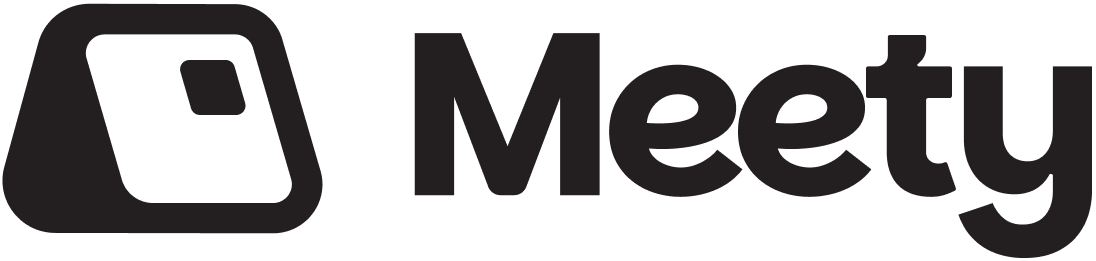Meta pixel on booking page
Track conversions and client behavior for Meta ads
Meety allows you to connect your Meta Pixel to your booking and confirmation pages. This enables you to measure conversions from your Meta (Facebook and Instagram) ads and track how customers behave on your booking page.
How to get Meta Pixel ID
You can find your Meta Pixel ID in the code provided by Meta:
- Go to Meta Events Manager
- Select your pixel or create a new one
- Click "Set up pixel" or "Connect data sources"
- Select "Web" and then "Meta pixel"
- Choose "Install code manually"
Meta will show you code similar to this:
<!-- Meta Pixel Code -->
<script>
!function(f,b,e,v,n,t,s)
{if(f.fbq)return;n=f.fbq=function(){n.callMethod?
n.callMethod.apply(n,arguments):n.queue.push(arguments)};
if(!f._fbq)f._fbq=n;n.push=n;n.loaded=!0;n.version='2.0';
n.queue=[];t=b.createElement(e);t.async=!0;
t.src=v;s=b.getElementsByTagName(e)[0];
s.parentNode.insertBefore(t,s)}(window, document,'script',
'https://connect.facebook.net/en_US/fbevents.js');
fbq('init', '123015954384023');
fbq('track', 'PageView');
</script>
<noscript><img height="1" width="1" style="display:none"
src="https://www.facebook.com/tr?id=1230159543840239&ev=PageView&noscript=1"
/></noscript>
<!-- End Meta Pixel Code -->
Your Pixel ID is the number in the line fbq('init', 'YOUR_PIXEL_ID') - in this example it's 123015954384023.
Setup in Meety
To connect your Meta Pixel:
- Go to Booking Page section (in the left panel)
- Find the "Marketing" section in the right panel
- Fill in the "Meta Pixel ID" field with the number you found in Meta's code
- Save changes
That's it! Your Meta Pixel will now load on your booking page and booking confirmation page.
Cookie consent (GDPR)
Important: Meety automatically respects user cookie consent. Meta Pixel behaves as follows:
- Without consent: Pixel loads but calls
fbq('consent', 'revoke')- Meta won't track the user - With consent: When user allows marketing cookies,
fbq('consent', 'grant')is called
This implementation ensures GDPR compliance and other privacy regulations (based on the visitor's country).
Conversion tracking
When a customer creates a booking, Meety automatically sends a "Purchase" event to Meta Pixel with the following data:
- Event type: Purchase
- Value: Total booking amount
- Currency: Your facility's currency
- Event ID: Unique booking identifier (prevents duplicate conversions)
fbq(
"track",
"Purchase",
{
value: 20, // Service price
currency: "EUR", // Facility currency
},
{ eventID: "1234" }, // Booking identifier
);
Troubleshooting
Pixel not loading
- Check that Pixel ID is entered correctly (numbers only, no spaces)
- Verify that the pixel is active in Meta Events Manager
Conversions not showing
- Conversions may appear with up to 24 hours delay
- Use Meta Pixel Helper Chrome extension to verify functionality
Duplicate conversions
- Meety automatically adds Event ID to events, preventing duplicate conversions
- If you use other conversion tracking tools, make sure you're not tracking the same action multiple times
Tip: For best results, combine Meta Pixel with Google Analytics via Google Tag Manager - this gives you comprehensive insights into your marketing campaign performance. Learn how to connect GTM pixel to Meety here.